Step 2: MVC & Quiet Lying
Using the EMG Tools MVC & Quiet Lying Panel
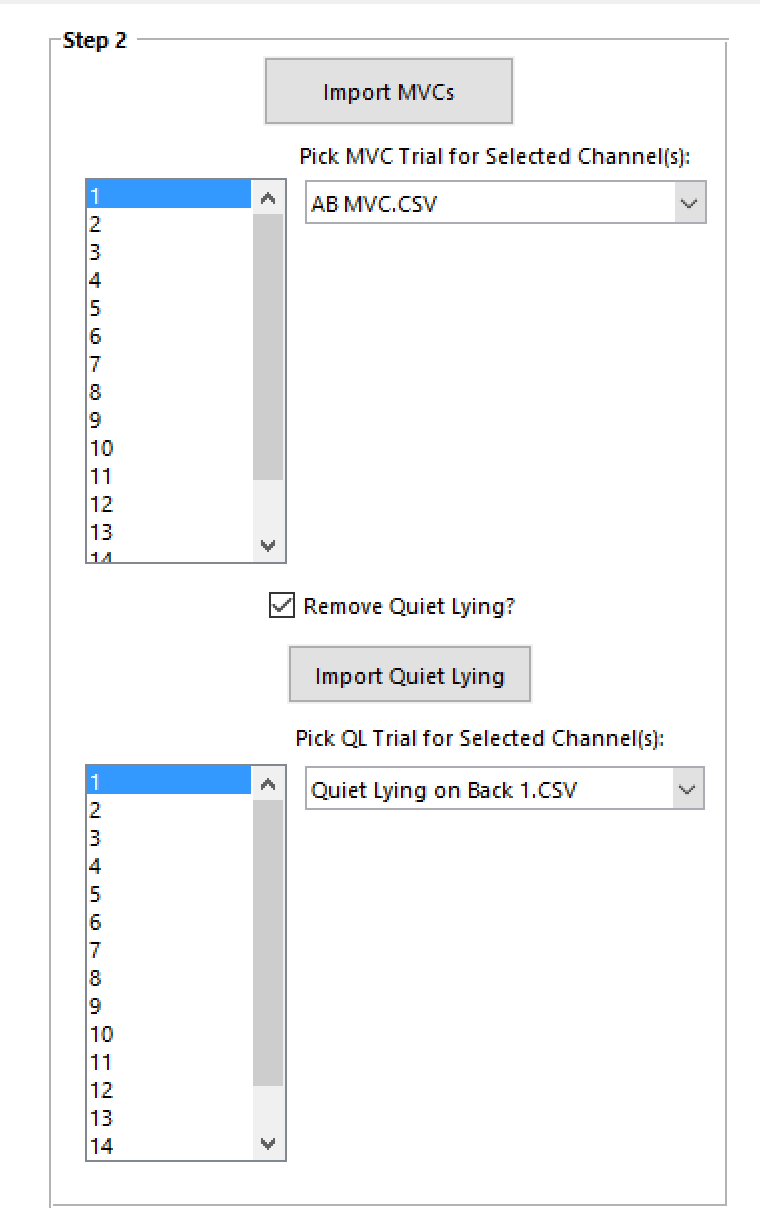
- 1
Import MVC Files
Select all the MVC files you need for normalizing your raw data.
- 2
Import Quiet Lying Files (Optional)
Optionally, import quiet lying files to accommodate for the DC shift during data collection.
- 3
Assign Correct MVC & Quiet Lying Files to Desired Channels
Use the dropdown menus and the channel number listboxes to select which MVC and Quiet Lying files to assign to a particular channel in the data files.
Import MVCs button.

This button will bring up a file selection window for selecting MVC files. Make sure that you select all of the MVC files you will need for processing your dataset.
Dropdown menu populated.
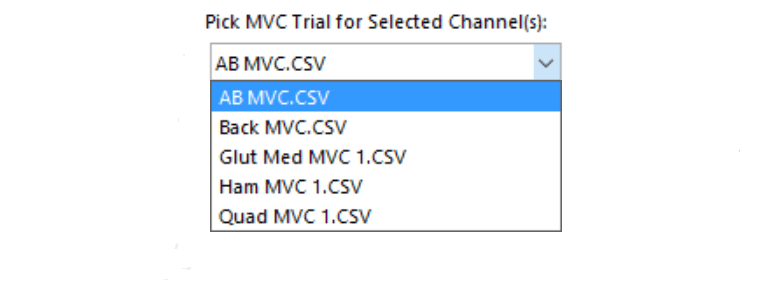
After selecting your MVC files, the dropdown menu below the import button will become populated with the selected filenames.
Import quiet lying files (optional).

Check this box to remove quiet lying files and enable the controls for importing and selecting them.
Import quiet lying.

In the same fashion as importing MVC files, press this button, then select all the quiet lying files you will need for processing your dataset.
Dropdown menu populated.
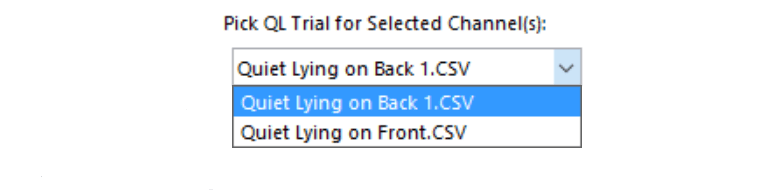
After selecting your quiet lying files, the dropdown menu below the import button will become populated with the selected filenames.
Assign files.
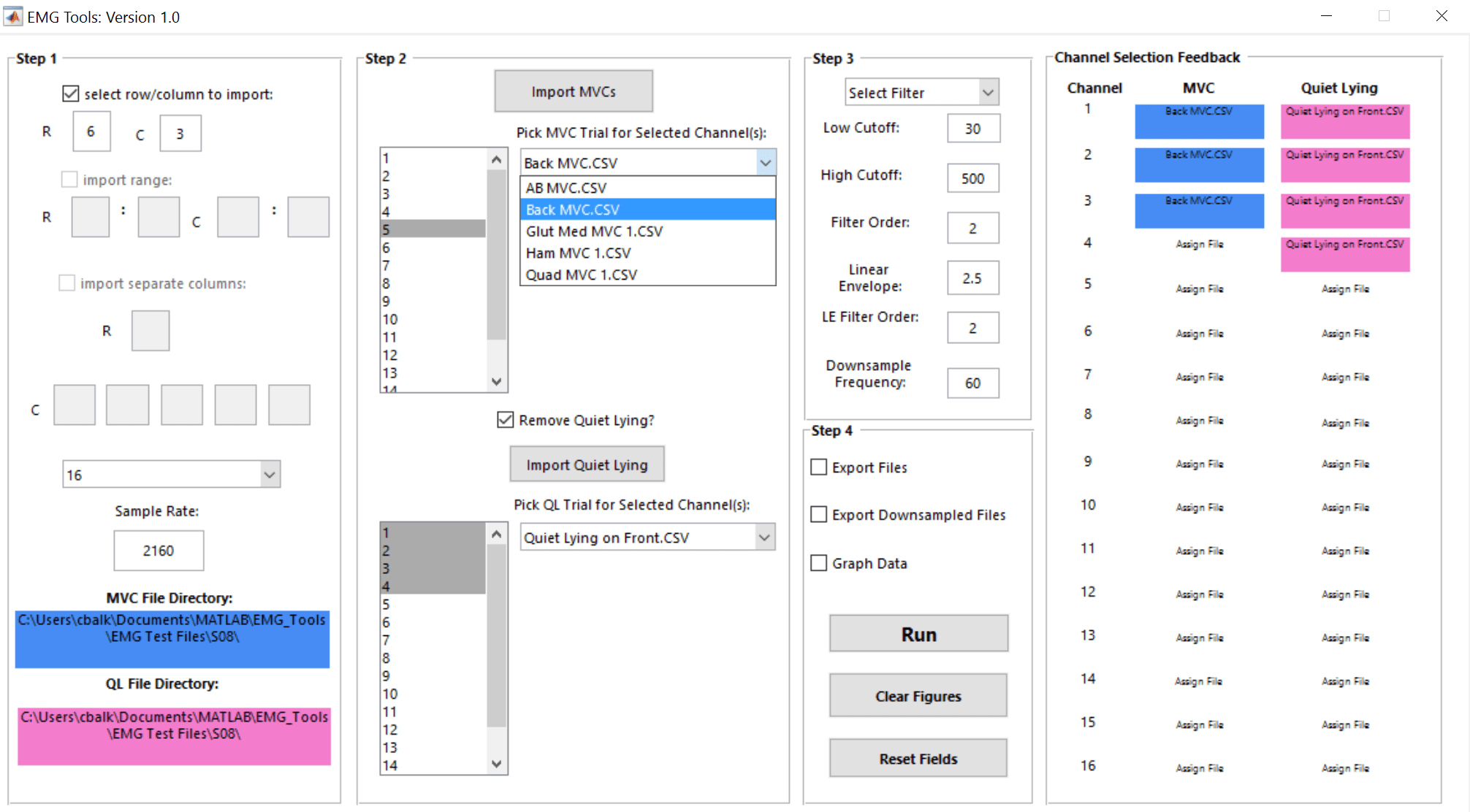
By highlighting channels in the listboxes and then selecting the desired files from the MVC and quiet lying dropdown menus, the channel selection feedback window will update itself. Indicated, are which MVC files will be used to normalize each channel in the data files. In the same fashion, it will show which quiet lying files will be used to remove the DC bias from each channel in the data files.