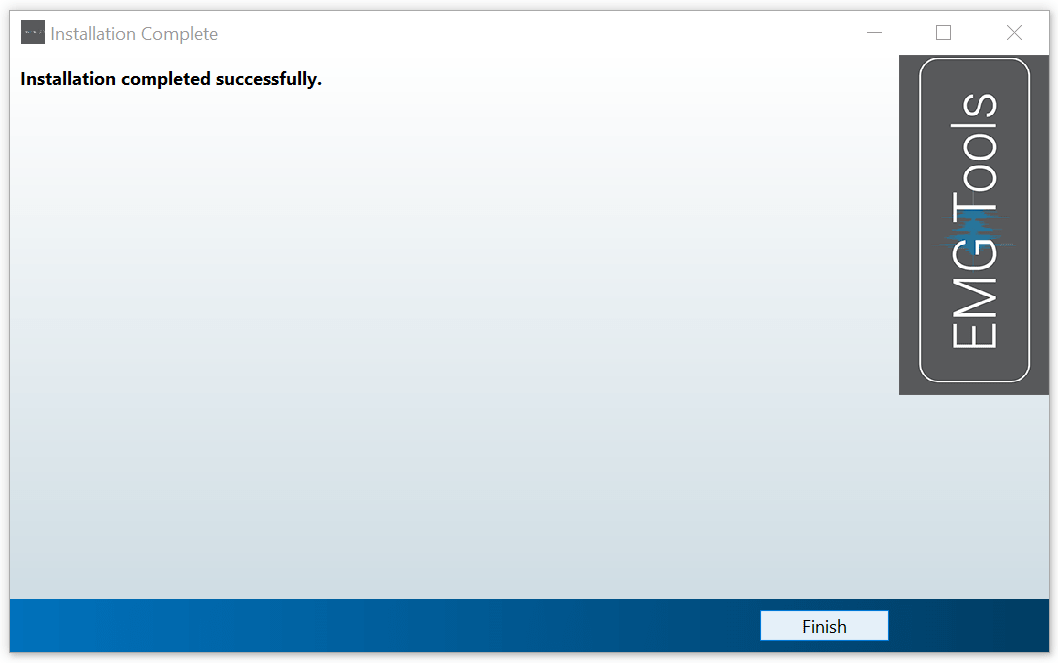Standalone Application
Download and installation of the EMG Tools standalone application
EMG Tools is available as a standalone application on 64-bit Windows machines. Please ensure your machine meets these criteria before attempting to install.
1. Download the file from the EMG Tools website by clicking on any Download link.
This will download a folder with a .zip extension to your computer. Check the folder that your browser is set to download files to in order to located it.
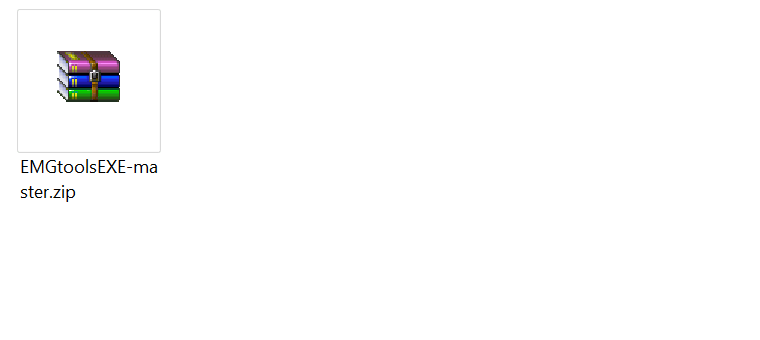
2. Extract the folder from the .zip file.
Right-click on the .zip folder and select Extract here or alternatively extract the folder to a location of your choice.
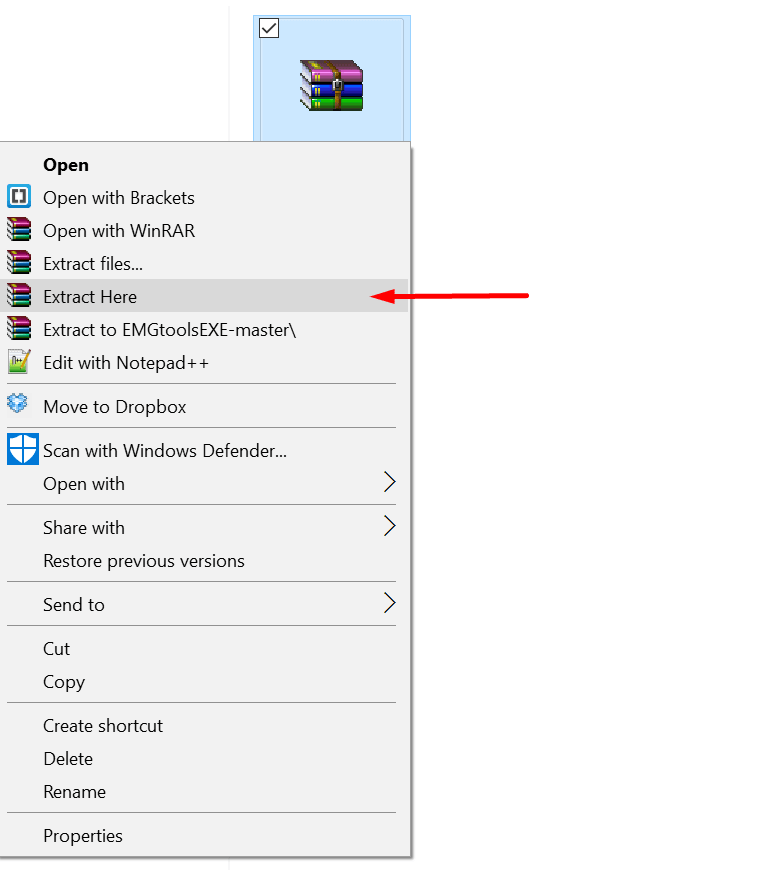
3. Run the EMGtools.exe file.
From within the extracted folder, double-click on this file which will start the installer.
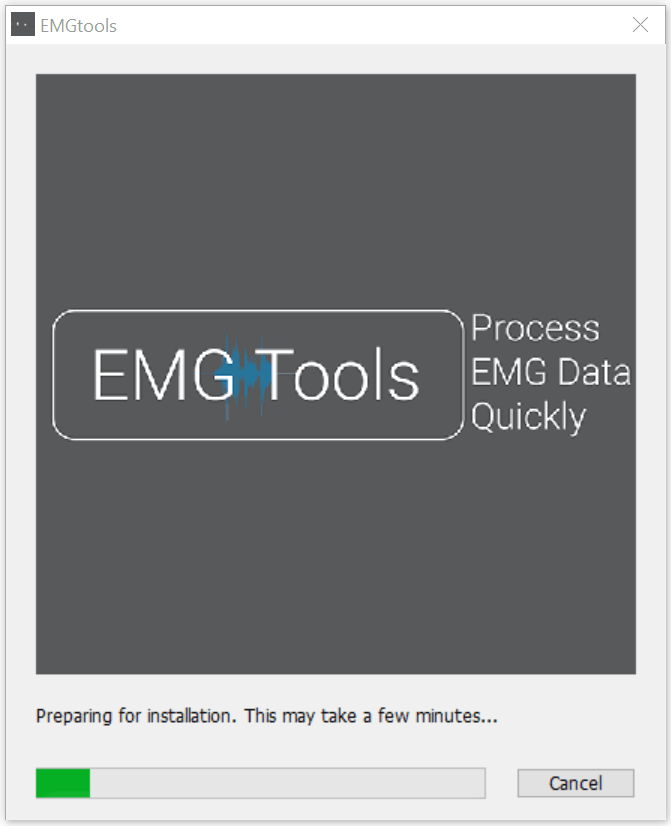
4. Press Next.
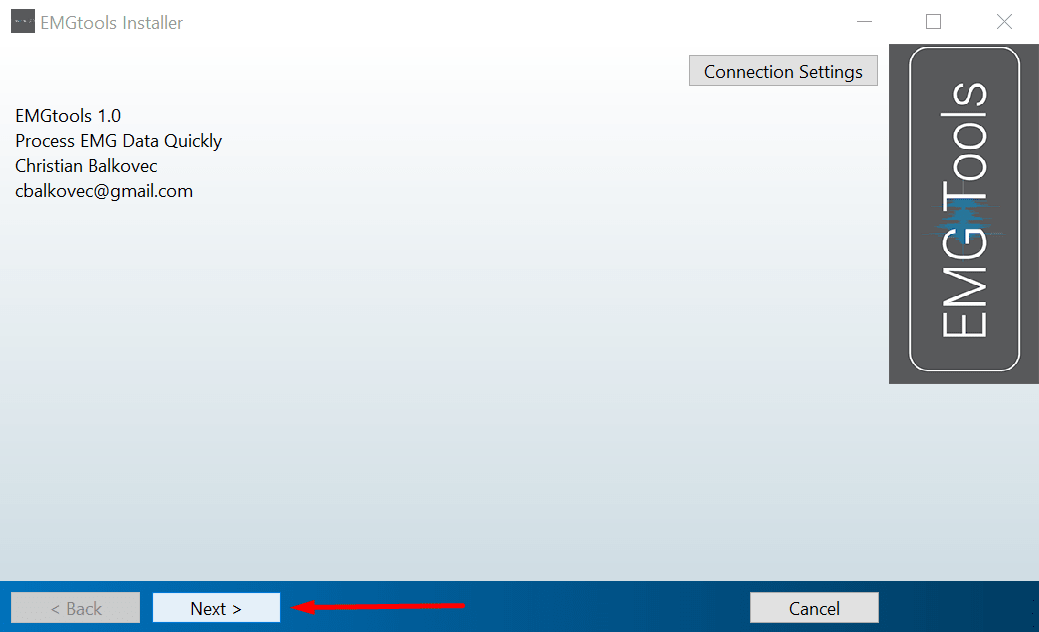
5. Select the installation directory.
Select where you would like to install EMG Tools and whether you would like a desktop shortcut to be created. Press Next when you're ready.
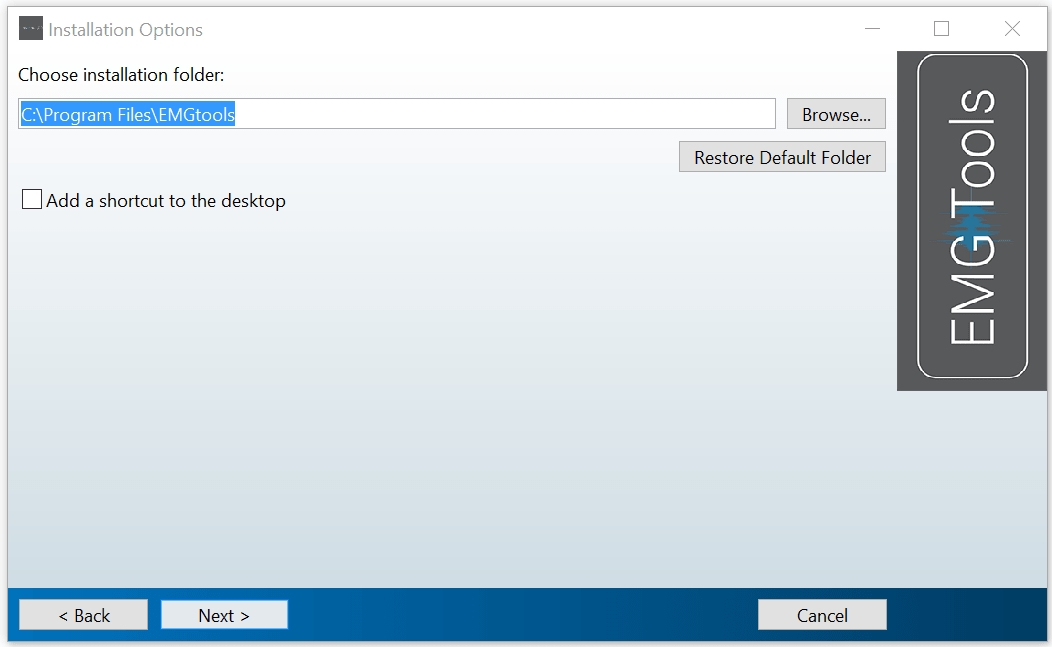
6. Install the Matlab Compatible Runtime.
EMG Tools requires the Matlab Compatible Runtime. Select where you would like to install this and ensure you are connected to the internet to download the required files (approximately 470MB).
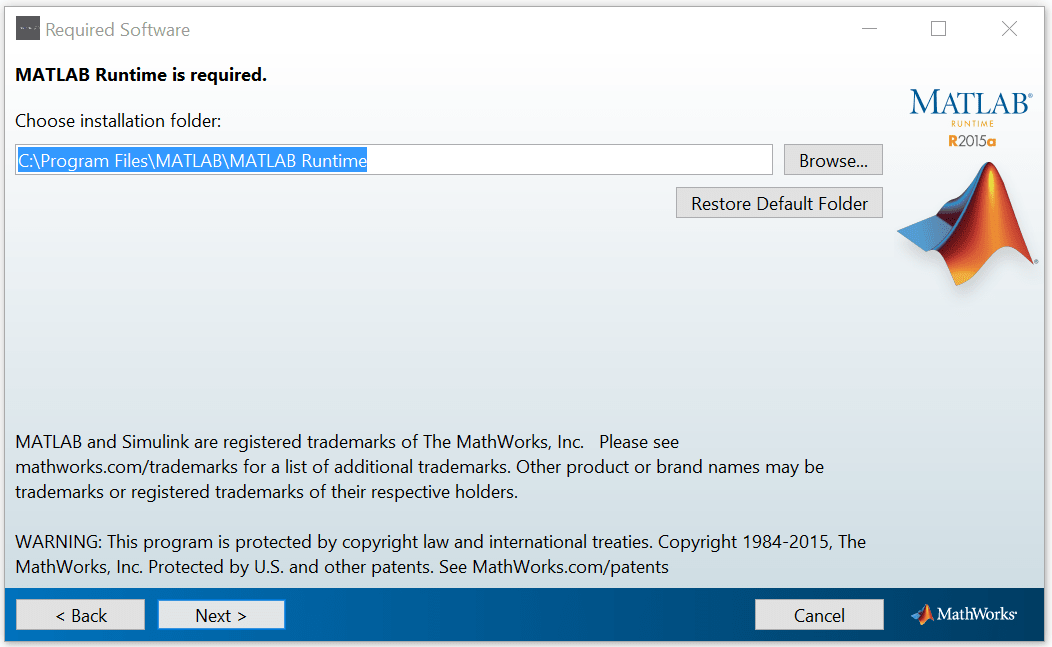
7. License agreement.
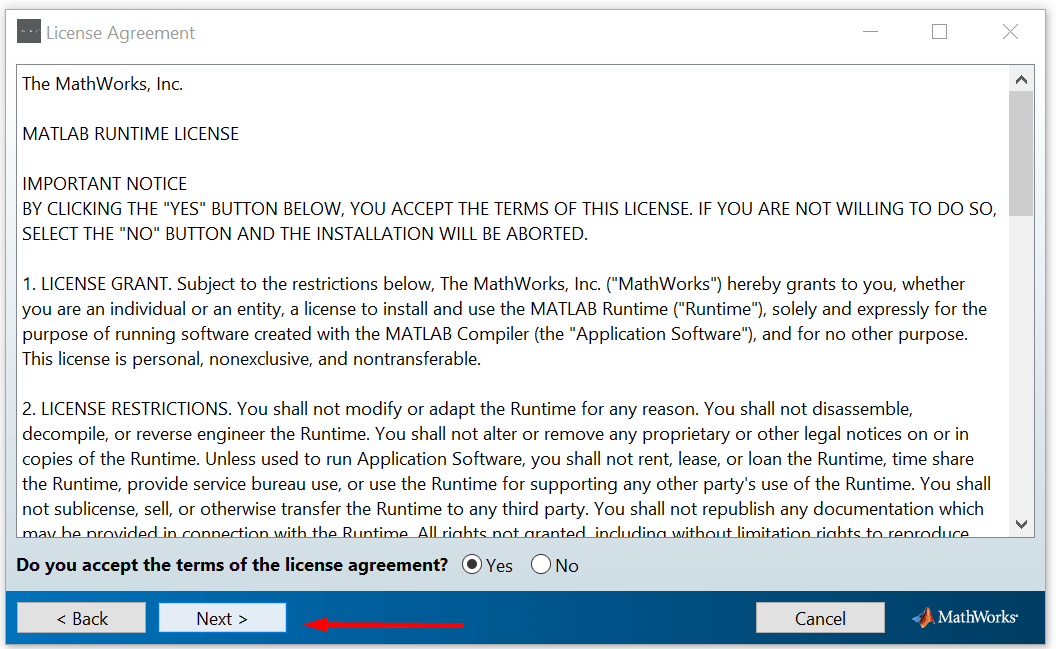
8. Verify the installation parameters.
Press Next when you're ready to start the installation process.
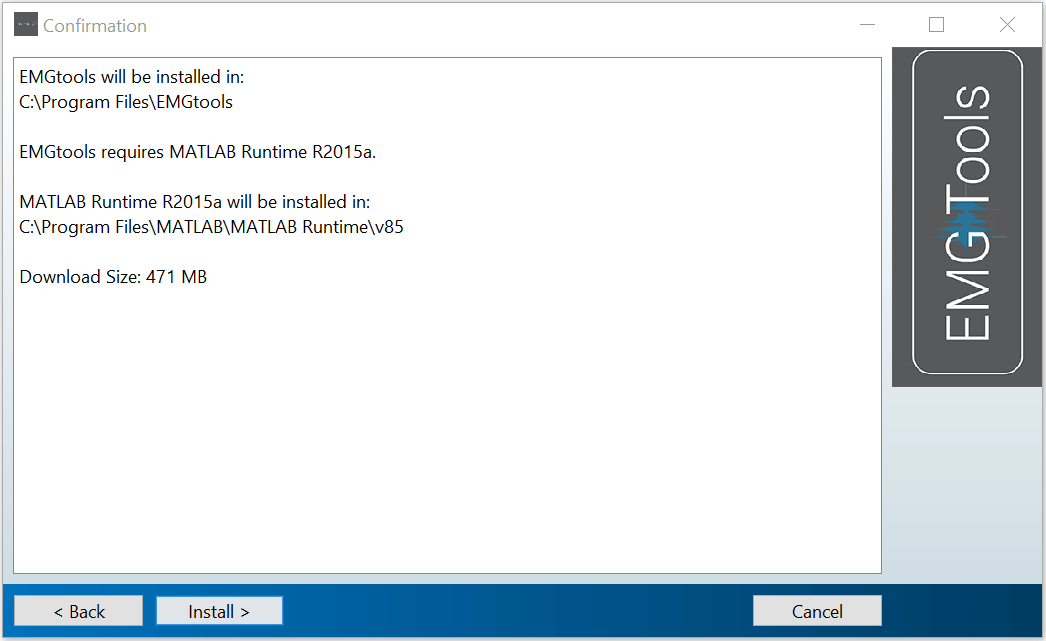
9. Wait for download and installation to complete.
This may take some time depending on your computer and internet connection.
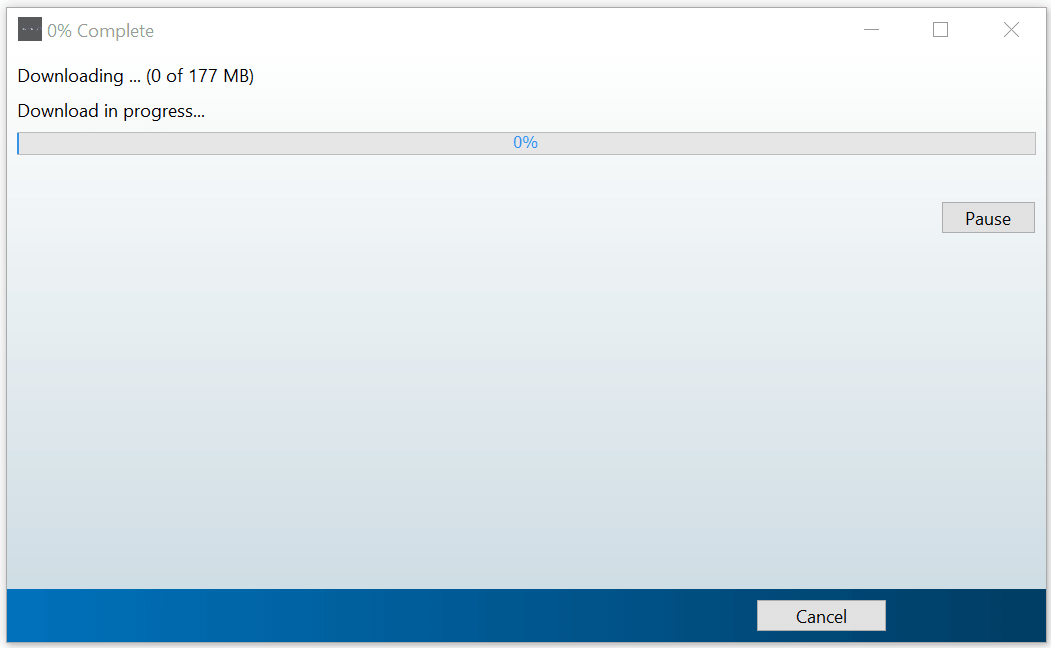
10. Complete installation process.
Press Finish to complete the process. You can now use the standalone version of EMG Tools.